Without a doubt, communication with your prospective clients is important. For the past few years, email design has grown in terms of sophistication as various organizations are trying to capture the attention of their audience. This includes the implementation of animations to help convey your message in a more appealing way. This blog post is about creating gifs in after effects for email, social media, but also WhatsApp and other platforms.
Email communication is one of the most response-driven media types compared to other social platforms, so it’s not surprising that marketers are currently working more closely with their design teams to make professional and clean animations a vital part of their campaigns.
Chris Converse, Post|Production World Instructor, goes into more depth with various techniques he uses to create high-quality animations in small formats—perfect for emails.
Use Code: BLOG10 At Checkout To Save 10% off our Online After Effects Courses
Act Quickly, This Discount Won’t Last Forever!
You may view the full clip within the Post|Production World Video Bundle here.
Creating Gifs in After Effects
Let’s walk through a few examples of simple animations that can help elevate your email marketing. We will be using both After Effects to create the video and Photoshop to condense the files into GIF format for emails.
A few simple animations include text animations that could be easily done in After Effects with the use of masks. For this tutorial, we will be working in 1200 x 728 file sizes.
In this example, I am using an attendee quote from a previous Post|Production World conference. Reviews help provide valuable “social proof” needed by those looking to finalize purchase decisions. Instead of using a static graphic with a text review - why not make the text animated to draw the eye?
We have 3 lines of text for this quote. To get each line to appear in a staggered way, we need to break up the quote so that each fragment exists as its own text layer. You may create text layers by selecting “T” on the top menu.
In this case, the quote is split up as follows:
LINE 1: “Such a refreshing”
LINE 2: “And rewarding experience”
LINE 3: “Every time.”
In each layer, we want to adjust the “Mask Path” tool. Here we could animate the mask to move and reveal the text by using keyframes.
Make sure to click on the layer you want to edit before creating your mask. Below, the text layer labeled “Such a refreshing...” is highlighted in light grey.
With the layer selected, click on the “Rectangle Shape” tool on the top menu to start creating your mask. Start to outline the text you would like to mask.
After you create your mask, a layer will automatically appear in your project file. You would be able to edit your “Mask Path” within the Mask Layer.
Right now, the Mask Layer is showing the entirety of your text, which is the final step of the text reveal.
Click on the blue diamond, which is your keyframe, and move it forward in the timeline a few frames.
Use the “Selection Tool” or shortcut “V” to select the Mask points you would like to move. In this case, we want to change the position of the two most right-hand points and move them to the left side of the mask, which is the beginning of our animation.
As our starting point, the text should not be visible.
To preview your work, you may “scrub” or move the timeline mark to view the animation progress.
Note, that now you have two keyframes in the timeline - a starting and ending point for your animation.
The same reveal technique can be applied to the other lines of text and design elements.
After you finalize your animation, you can export the video from After Effects.
Click File, Export, Add to Render Queue.
After you export your video (.mov or .mp4 files both work), you can now import them into Photoshop.
Right-click on the video file and open it in Photoshop. You will have a Photoshop file with a Timeline editor that is similar to Premiere Pro or After Effects.
Now to condense this video into a GIF, select File, Save For Web.
Make sure to export your file as a GIF. You can adjust a few things in this window file before you save your animation:
- Change the number of available colors from 256 to a smaller value to shrink the file size. You may view the file size on the bottom left corner of the window. In this example, the file size is 576.1K. It is recommended to limit your GIF to be under 2.5 MB.
- Set your animation loop options to forever or play once. Loop animations would work best.
- Preview your GIF animation before publishing.
For some inspiration, here are a few more animation examples of how other organizations are using animations to elevate their email marketing.
1. Add Personality to Your Emails or Newsletters
Caption: Header for a daily morning newsletter from ArtNews, an arts magazine
Caption: Header for a daily newsletter from DoNYC, a promotional site for concerts and events in New York City
Caption: Header for a BOGO Exam Promotion during March Madness from FMC
2. Bring Awareness to New Items or Products for Sale
Caption: Animated banner edit for an email from Dell
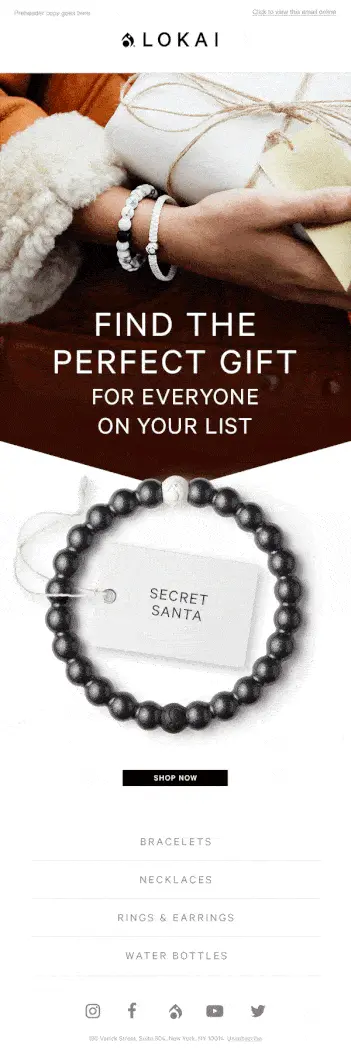
Caption: Animated banner from LOKAI, showing off latest bracelet designs
3. Showcase New Features in Your Software or Platform
Caption: Animated workflow of a new software update from Dropbox
Caption: Animated teaser graphic for the event platform launch for Final Cut Pro Summit, 2020
Make your emails stand out with animated banners!
If you create something, feel free to share it on socials and tag @_fmctraining on Instagram or @fmctraining on Twitter! We'd love to see what you can come up with.
Want a more in-depth lesson? Check out Chris Converse's session "Creating Animations for Email & Social Media" from Post|Production World.

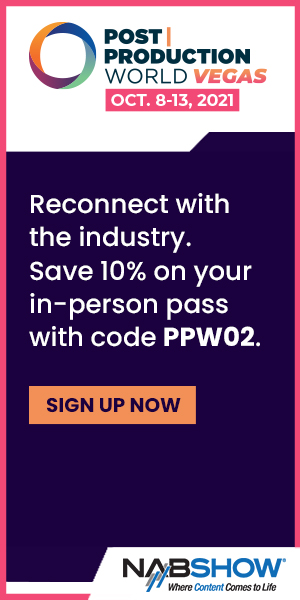
_300x300.jpg)