Have you ever wondered how to make a gradient in Illustrator? Well, today is your lucky day.
If you are adventurous, then learning how to make a gradient in Illustrator could possibly be one of the best ways to make your work stand out.
Even though it might require some time for you to get the hang of it, by using this tool, you can create absolutely stunning color combinations and gradient designs.
They're useful for adding background effects, highlighting text, and making vector patterns.
Once you have mastered it, you can use gradients in your logos, illustrations, infographics, and more.
The great thing about this feature is that you have so much control over the entire process, and they aren't that difficult to make. You can change both the angle and the size of each individual stop of your gradient type.
So let’s get started! Here is the how-to to create a gradient in Illustrator tutorial!
Warning, this may take a while if you've never made a gradient before.

Use Code: BLOG10 At Checkout To Save 10% off our Online Adobe Illustrator Courses
Table of Contents
Step by step guide on how to make a gradient in Illustrator
Step 1. Create a new document
Creating a gradient tool is a simple process, and we'll first start with creating a new document in Illustrator.
You can create a new document in Adobe Illustrator by clicking on File → New.
In the window that appears, name your document and set its dimensions (you can adjust these later).
Click Create when you're ready to move on.
And that’s how you now have a new artboard.
Step 2. Create a shape
Now we will make a shape in our Illustrator file.
We will be making a shape by using the Rectangle tool.
Select the rectangle tool by clicking on it in the left toolbar or by pressing M on your keyboard.
Click and drag on your canvas to create a rectangle while holding the shift key down while drawing it.
If you want to adjust its size later, simply select the shape and adjust it using the handles that appear around it.
Now you have created a shape that, in our case, is a rectangle..
Step 3. Choose the gradient tool
Go to the gradient panel on the left side of the screen and click it to select.
As always, you can also press G on your keyboard as a shortcut for the tool.
The Gradient Tool is powerful and allows you to easily create a stunning gradient in Illustrator.
Controls are located in the Gradient Panel.
Step 4. Add some color
To add a gradient, go to the Gradient panel, make sure the Fill box is active, and choose Radial from the Type menu.
To choose a color, click the Fill button and choose your color.
You'll notice that there will be circles at either end of your gradient slider.
These are known as gradient stops.
You can change their color by selecting them and then changing the color of your desired swatch.
You can also move these stops around on your gradient slider at any time to further customize your gradient.
If you want to select a color from the swatches (default colors), click the Swatches button, then choose the color you want.
Step 5. Choose the gradient
After that, under Gradient, you will find the gradient Type: linear, radial, or freeform.
In this case, I will choose linear.
A pop-up will open in the properties menu.
Here you can choose the color and the high and the low values of your gradient (the white and black circle shown below.)
You can double-click on the little circle to choose your color on the right and on the left.
Step 6. Adjust the Gradient
Position your cursor where you want to locate the highlight, then drag it to the opposite point on the rectangle.
Now you know how to make a gradient in Illustrator!
Conclusion
If you're a novice designer and you need to learn how to make a gradient in Illustrator, we hope this guide has been useful.
Remember—there are tons of resources out there, so don't become overwhelmed if you can't figure something out right away.
With enough time, practice and persistence, you'll eventually be designing your own gradients and maybe even creating your own gradient brushes for other designers to use.
Adobe Certifications & Prep Courses
Are you looking to get Adobe Certified?
FMC Training is the leading provider of Adobe certification exams. We’ve helped thousands of people just like you pass their certification exam and land that dream job. Our training material is written and recorded by industry experts who know what it takes to succeed in today's competitive market.
Join our ever-growing Facebook group and ask any Adobe Illustrator questions you might have!

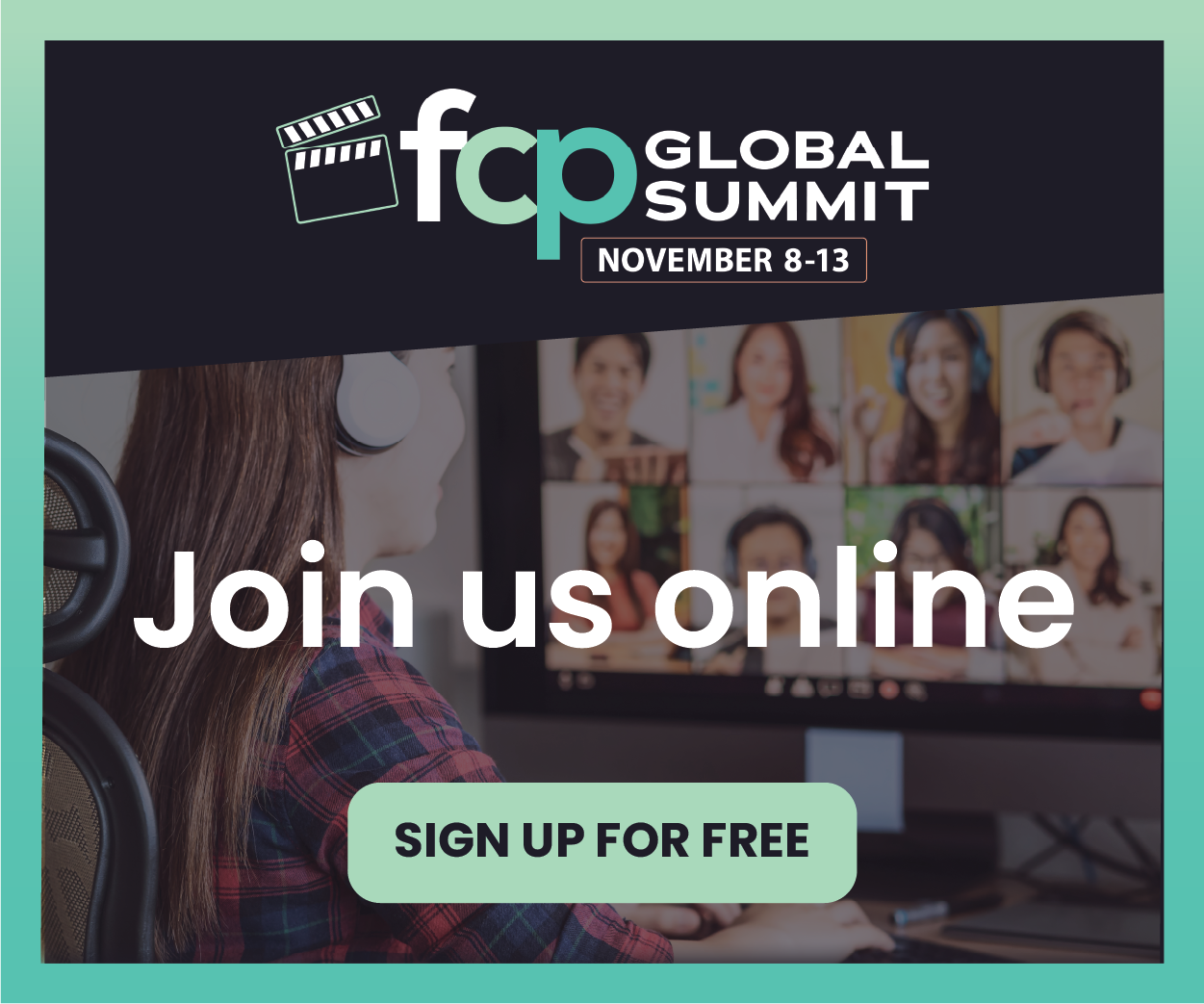
_300x300.jpg)